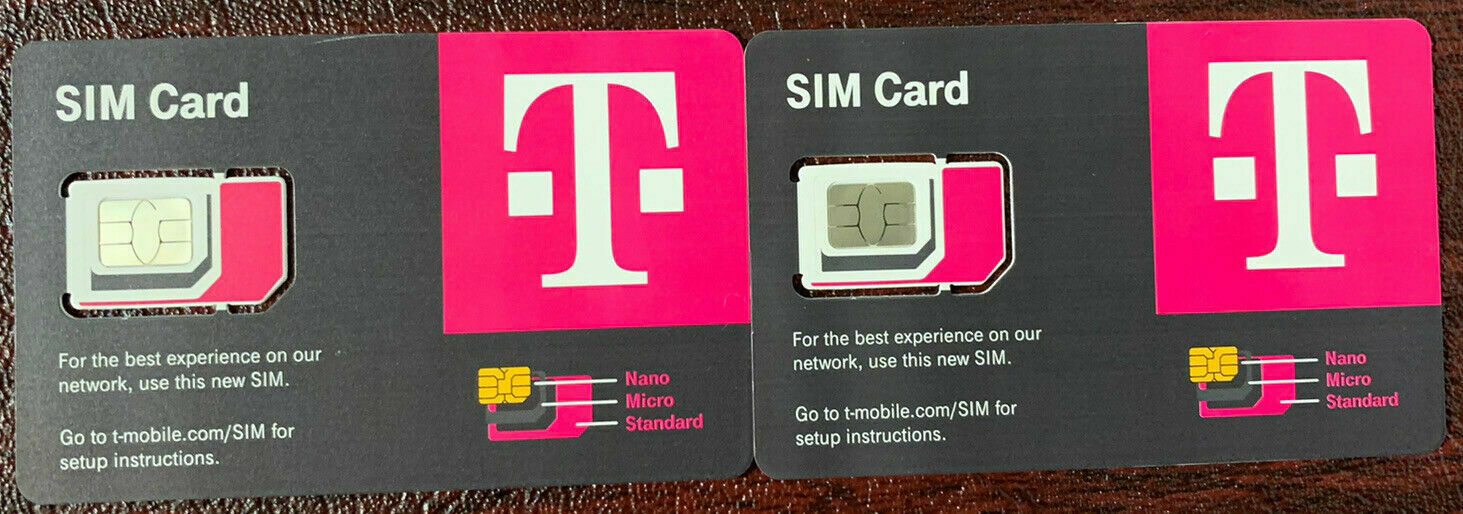-40%
Sim Card for International Unlimited DATA
$ 8.38
- Description
- Size Guide
Description
**AirSim International Sim Card with Unlimited Data**Travel with one SIM for your local data
AIRsim is the ONLY Sim Card that offer Unlimited Data Daily for GLOBAL with NO ROAMING Cost
** Unlimited Data Daily DOES NOT apply to all Countries,
please check the List of Countries by visiting
AirSim Website **
The AIRsim has US Pre-Loaded (approx. HK)
When you purchase the AIRsim from our eBay store, The Sim Card has US and you can apply it to your plan.
This is how it works:
1. Download the AIRsim apps from Playstore or App Store
2. Register by entering ICCID (sim card number)
3. Choose what country you are going to
4. Enjoy to use UNLIMITED Data
Daily
in Overseas.
About AIRsim:
AIRSIM is a special SIM card that combines Soft SIM and Over-the-AIR (OTA) technologies. When you are using AIRSIM abroad, our system will assign a suitable SIM card to your AIRSIM according to your location. The process takes about 3 minutes only, and you can have access to the internet. You do not need to pay the expensive roaming charge, or spend time on buying local SIM cards.
AIRSIM is reusable, if you have purchased the suitable data package for your destination before the journey, you can enjoy the data service immediately upon your arrival. Simply with one AIRSIM card, you can enjoy data service in more than 100 countries.
How to use AIRsim:
iOS System Setting:
a
Upon arrival of your destination, insert your AIRSIM into the mobile phone. Please switch on the Data Service and Data Roaming in your mobile phone (Steps 1 & 2 below).
b
Please wait for about 3 minutes, AIRSIM will search for the network automatically, some notices will be popped up and please click OK to move onto next step.
c
After 3 minutes, the setup should be completed. The phone should display the signal and the Carrier Name. You can use the internet service. If you cannot have access to the internet, please restart the mobile phone.
d
APN will be set automatically in most Asia regions. If you cannot access the internet, please check if the APN is correctly set. Manual APN setup may be required in some destinations such as Europe. For example you are in Japan or Korea, the APN should be 3gnet. If you are in Europe, the APN should be uinternet. Please enter the corresponding APN according to the list.
e
If the connection fails, it may be due to the poor coverage at the current location, please restart the mobile phone at other location.
f
When you travel across the border to another country, you may need to restart the mobile phone twice for some mobile phone models.
g
For some mobile phone models, they cannot search and select the network automatically, you need to select the Carrier network manually, please refer to steps 5, 6 below and the APN & Carrier list. For example you are in Hong Kong, the carrier is China Mobile HK according to the list.
h
If you still cannot use the data service or connect to the 4G network (if applicable), please restart the mobile phone.
i
After using AIRSIM or switch to other SIM card, please remember to turn off data roaming function, in order to avoid unnecessary roaming charges.
Android System Setting:
a
Upon arrival of your destination, insert your AIRSIM into the mobile phone (For Dual SIM handset users, please insert AIRSIM into SIM Slot 1 then make sure the data service is assigned to SIM 1).
b
Please switch on the Data Service and Data Roaming in your mobile phone (For Dual SIM handset users, if you have inserted 2 SIM cards, please check and confirm the data roaming function and data service are assigned to AIRSIM). Please wait for about 3 minutes, AIRSIM will search for the network automatically, some notices will be popped up and please click OK to move onto next step.
c
After 3 minutes, the setup should be completed. The phone should display the signal and the Carrier Name. You can use the internet service. If you cannot have access to the internet, please restart the mobile phone.
d
APN will be set automatically in most Asia regions. If you cannot access the internet, please check if the APN is correctly set. Manual APN setup may be required in some destinations such as Europe, please refer to our
APN & Carrier list
and the setting procedures below.
e
If the connection fails, it may be due to the poor coverage at the current location, please restart the mobile phone at other location.
f
When you travel across the border to another country, you may need to restart the mobile phone twice.
g
For some mobile phone models, they cannot search and select the network automatically, you need to select the Carrier network manually, please refer to our
APN & Carrier list
and the setting procedures below.
h
If you still cannot use the data service or connect to the 4G network (if applicable), please restart the mobile phone.
i
After using AIRSIM or switch to other SIM card, please remember to turn off data roaming function, in order to avoid unnecessary roaming charges.
APN Setting List/ APN Setup =
APN Setting = https://www.airsim.com.hk/apn_setting
Step 1:Settings > Wireless and Network > More
Step 2:Cellular (Mobile) Network > Turn on Data Roaming > Access Point Names (APN)
Step 3:At top right corner (or bottom right) press “+” to add new APN
Step 4:For example you are in Japan or Korea, the APN should be 3gnet. If you are in Europe, the APN should be uinternet. Please enter the corresponding APN according to the list.
Europe - Fill in NAME: uinternet > Fill in APN: uinternet > Leave others blank
Most Asia Countries - Fill in NAME: 3gnet > Fill in APN: 3gnet > Leave others blank
Step 5: At top right corner (or bottom right) > Save
Step 6:Return to previous page > Select the APN just saved >Return to the previous page > Keep Data Roaming turning on > Finished
Network Operator/ Carrier Selection:
Step 1:Settings > Wireless and Network > More > Choose Cellular (Mobile) Network
Step 2: Turn on Data Roaming > Choose Network Operators & Step 3:Select Network Operator / Carrier according to the list
Purchase Information:
Purchase of AIRSIM
Purchase the Air Sim Card from our eBay store it will automatically have US balanced.
Purchase of data package
You can purchase the data package in our website or Mobile App AIRSIM ROAM. Simply select the destination, effective date, duration, and then pay by credit cards (top-up or after used the US credit). Once you arrive at the destination, the data package will be effective immediately.
AIRSIM Top up
You can top up your AIRSIM by credit cards, then top up in our Mobile App AIRSIM ROAM.
AIRSIM Balance
Once you top up your AIRSIM, you have the remaining balance in your AIRSIM account. Then you can use the balance to purchase the data packages.
Tips
If you have purchased a Prepaid AIRSIM card, please remember to purchase the data package in our website or Mobile App AIRSIM ROAM before use.
Upon arrival of your destination, insert your AIRSIM into the mobile phone and wait for 3 minutes, AIRSIM will transform into a local SIM.
During these 3 minutes, the signal bar will change from having signal to no signal. In a short moment there should be a mobile operator name and signal displayed again, you can try to use the data service then.
If you cannot use the data service or access the network, please restart the mobile phone again, and switch ON/OFF flight mode once. AIRSIM will search for the network again. Please make sure the APN setting is correct.
For Dual SIM handset users, please insert AIRSIM into SIM Slot 1 and make sure the data service is assigned to SIM 1.
The signal around the border is complicated. You are recommended to use AIRSIM after leaving the border.
AIRSIM is reusable. You can purchase data service via our AIRSIM ROAM Mobile App before your trip next time.
All purchased data packages can be used from 14 days before the selected effective date and within 30 days from the selected effective date.
Except for 24/48 Hours Data Package, the daily data usage time is from Hong Kong time (GMT+8) 00:00:00 to 23:59:59. There is no pro-rata calculation regardless of the activation time of data service. 24/48 Hours Data Package is a continuous 24/48-hour session starting from service activation.
AIRSIM works on unlocked mobile phones or tablets such as iPAD only, but not compatible with pocket WiFi device (MiFi). You can use data sharing (Tethering) on your mobile phone or tablet if applicable.
Most oversea mobile operators have Fair Usage Policy (FUP). You are recommended to disable the software auto-update function, and use free WiFi for activities that require high data usage.
You need to turn on data roaming function of your mobile phone in order to use AIRSIM at your destination. There is no roaming charge involved. But whenever you remove the AIRSIM or switch to other SIM card, please remember to turn off data roaming function of your mobile phone in order to avoid unnecessary roaming charges.
AIRSIM provides mobile data service . With AIRTALK ROAM Mobile App, you can make calls to destination country and call back home, and receive Hong Kong calls when you are overseas (Applicable to Hong Kong mobile numbers only).
The expiry date of AIRSIM will be extended 1 year automatically from the date of any purchase of data package. AIRSIM will be expired if you have not purchased any data package in 1 year.